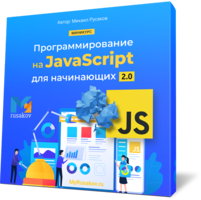
 на главную сниппетов
на главную сниппетов
I often want to start similar workspaces in tmux; for example I always want to tail those two log files in a pane, or I always want to start both vim and mysql in a pane, etc.
If you try to find information about starting tmux workspaces you typically get advised to use wrapper programs such as tmuxinator, tmux-resurrect, or tmux-continuum. These programs may be great, but I like a simple approach.
Some tmux terminology:
Every keybind in tmux except the prefix key (<C-b>) is implemented by sending a command to tmux. For example <C-b>c sends the new-window command, and <C-b>n sends the next-window command.
You can do the same by using these commands from the shell or tmux’s command mode:
$ tmux new-window
<C-b>:new-window
Many commands accept parameters, for example for new-window we can use -t to specify the target index. You can use <C-b>? (list-keys command) to get a list of all default key mappings.
This is a powerful concept, as it means that everything we do interactively with tmux can be scripted. Armed with this information we can create a shell script to start a workspace.
For this example I’ll create a script to start a workspace to write on my site, for this we need three windows: one with just a shell, one to start a web server, and one to start Jekyll.
First we want to start a new session:
$ tmux new-session -d -s site
The -d flags prevents tmux from attaching the new session; this is what -d does for most commands, so I’ll not repeat it. -s sets the session name. You can’t have a session without windows, so new-session also starts a window. Add -n if you want to name this window.
Create a new window with:
$ tmux new-window -d -t '=site' -n server -c _site
$ tmux send-keys -t '=site:=server' 'python -mhttp.server' Enter
-t sets the target window: in this case just a session name so tmux will use the next unused index; the = makes sure it’s an exact match. -n names the window and -c sets the directory.
I don’t use the shell command of new-window to start the program as I don’t want the pane to quit if I stop or restart it, hence starting it with send-keys.
We can now repeat this for the next window:
$ tmux new-window -d -t '=site' -n jekyll
$ tmux send-keys -t '=site:=jekyll' 'JEKYLL_NO_BUNDLER_REQUIRE=1 jekyll build -w' Enter
And finally, attach the new session:
$ [ -n "${TMUX:-}" ] &&
tmux switch-client -t '=site' ||
tmux attach-session -t '=site'
The test is to ensure it works from both outside tmux and inside another tmux session.
Putting it all together:
#!/bin/sh
set -euC
cd ~/code/arp242.net
att() {
[ -n "${TMUX:-}" ] &&
tmux switch-client -t '=site' ||
tmux attach-session -t '=site'
}
if tmux has-session -t '=site' 2> /dev/null; then
att
exit 0
fi
tmux new-session -d -s site
tmux new-window -d -t '=site' -n server -c ~/code/arp242.net/_site
tmux send-keys -t '=site:=server' 'python -mhttp.server' Enter
tmux new-window -d -t '=site' -n jekyll
tmux send-keys -t '=site:=jekyll' 'JEKYLL_NO_BUNDLER_REQUIRE=1 jekyll build -w' Enter
att
Note that it will attach the site session if it already exists.
I found the commands by using tmux list-keys -T prefix to find out which command is being sent and then look up the documentation for that command in the tmux(1) manpage by searching with /command-name.
One annoyance is that tmux only has short options (e.g. -s) and no long options (e.g. -session-name). Short options are great for typing on the commandline since it’s, well, short. But long options are much more useful for scripts, especially for options you don’t use every day. Compare:
$ tmux new-session -d -s site -n server
$ tmux new-session -detached -session-name site -window-name server
The second one has a self-documenting property that the first one lacks. I guess this is one important reason why there are so many wrapper scripts which use YAML config files and such.
на главную сниппетов